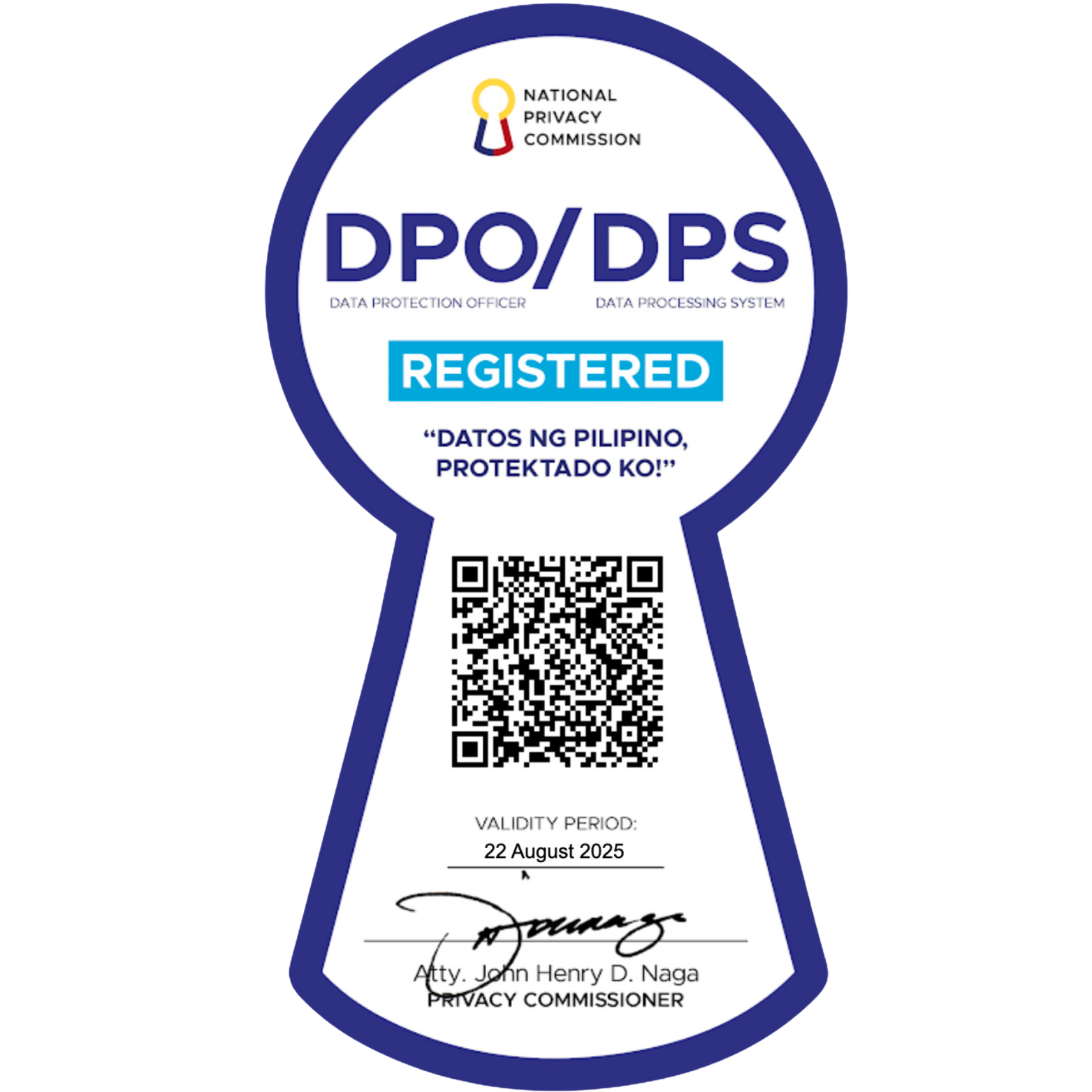Frequently Asked Questions
Basic Library Services
Can Non-UP students or researchers use EnggLib Resources?*
| EnggLib accommodates Non-UP students and researchers every Monday and Saturday only. College students from other colleges and universities, high school students from Science High Schools, as well as government and private researchers may visit the library and its use its resources on the following conditions:
Before the visit, it is highly recommended to check the availability of materials first through http://tuklas.up.edu.ph/. before proceeding to the library. Using the “Advanced Search” option, they may tick the location “College of Engineering Library I or II” to know which materials are available at EnggLib. |
Can I recommend a title for EnggLib?
| Faculty members and students may recommend additional books or eResources by sending the bibliographic information of the material (title, author, year of publication, edition, DOI, url, etc.) to the library through library@engglib.upd.edu.ph. The library will then coordinate this with the respective Library Faculty Committee (LFC) member for their evaluation and official recommendation for purchase. |
How can I replace my lost ID?
| On matters relating to application for or lost IDs, UP students must coordinate with the Office of the University Registrar. https://our.upd.edu.ph/files/announce/OnlineIDProcess.pdf |
How can I search available library materials through Tuklas?
| 1. Go to https://tuklas.up.edu.ph/ and check the availability of the books. 2. Browse by classification, format, database, and more. 3. Use "Advanced Search" for more precise results. •Title/keyword/subject •Author •Format (Book, E-Book, etc.) •Unit Library (Tick "College of Engineering Library I or II" to see which books are available at EnggLib" |
How do I reserve books?
| To reserve for a book:
|
How much will I have to pay for an overdue book?
| Overdue fines will be computed based on the type of book and how long the book has passed its due date for return. |
What do the numbers on the book mean?
| Every material in the library has its assigned set of numbers which enable both staff and users to identify and track each item in the collection. The set of assigned number consists of the accession number and the call number.
The accession number is the material's unique identifier which is assigned to it upon acquisition. Being unique, no two materials or volumes in the collection may share the same accession number. Accession numbers for materials from the Engineering Library collection start with E or E2. The call number is an alphanumeric code assigned to a particular title, printed on a small sticker affixed to the bottom part of the book's spine. The call number consists of two parts: the first part is the classification number which indicates the material's subject content, and the Cutter number which is assigned based on either the author or title of the material. Libraries within the University employ the Library of Congress classification system. For example, the call number for the fifth edition of C: How to Program by Deitel and Deitel is QA 76.73 C16 D45 2007. The first three components (QA 76.73 C15) is the classification number assigned to materials on the C programming language. The fourth component (D45) is the Cutter number for the author, and the last component is the year of publication. To locate a book by its call number, find the first component (QA) as it would appear in an alphabetized list (note that shelves are labeled with call number ranges to help you find any material), the second component (76.73) as it would appear in an array of numbers with decimals, the third and fourth components (C16 D45) as the letters would be alphabetized and the numbers arranged as decimals. The year of publication is arranged chronologically. |
What is an OPAC?
| OPAC is the acronym for Online Public Access Catalog, an online database containing the records of a library's collection - be it books, theses, serials, and other materials. It provides information on the bibliographic details of a book or library material, as well as its location, number of copies, circulation type, and status of availability.
UP Diliman has its very-own Tuklas where researchers may search available materials both in print and electronic format. |
What does it mean when the book appears 'In Process' in the OPAC?
| In Process is the status of materials which are already physically present in the library but are not yet ready to be displayed on the library's shelves. It could be that they are materials whose bibliographic and or holdings records are still to be created, or revised. Books and materials which are also being physically prepared for shelving (i.e. attachment of call numbers, book cards, plastic cover, etc.) by the Cataloging Section are also assigned this status. |
What newspapers are available at EnggLib?
| EnggLib subscribes to the top three major broadsheets in the country: Manila Bulletin, Philippine Daily Inquirer, and Philippine Star. Engineering-related articles from these periodicals are clipped and archived accordingly. |
What will I do if I lost a book?
| Any book lost by a borrower must be reported to the librarian immediately, otherwise fines will continue to be computed daily and added to the cost of the book. A lost book may either be paid or replaced. Replacement for a lost book must have the same or newer edition, or an approved equivalent. |
Why do I need a library clearance?
| Having a library clearance means that you do not have an outstanding book borrowed or unpaid fines to the library. A library clearance will enable you to enroll for the current semester. |
Where do I get Library Clearance?
| In order to secure clearance from the library, a UP student or personnel must be cleared from all library accountabilities. He/she must have returned all borrowed books, settled all unpaid fines or replaced lost books accordingly. It is mandatory however to secure clearance first from one’s respective department before seeking clearance from the library. |
What will I do if I'm not cleared?
| To be able to clear himself/herself from the list of delinquents, he/she needs to return the book and settle his/her account at the Payments Section and ask for the receipt of payment. |
How to activate UP RFID and Buklod Account?
| To register the UP RFID and activate Buklod account, a UP student or employee must proceed to the Circulation Desk and present his/her UP and Form 5 and appointment paper respectively. |
Electronic Resources and Multimedia
How can I view electronic books listed in iLib?
To search for, and read e-books from the Gale Virtual Reference Library using iLib:
|
How can I access EnggLib's e-resources remotely(off-campus)?
Access our eResources via EZproxy using your UP Mail Account
To access:
|
Internet Connectivity
How do I avail of WIFI access, and how much is it?
The Engineering Library offers wireless Internet access for WiFi-capable computers and devices for FREE. Here's how you can avail of this service:
Address: proxy.upd.edu.ph | Port Number: 8080
|
What is my UP webmail account?
| UP Webmail is UP’s email service. Students and faculty members are required to have a UP webmail account to avail of the university’s online services such as the University Virtual Learning Environment (UvLE), Computerized Registration System (CRS), etc. by registering at the UP Computer Center located at Magsaysay Avenue corner Apacible St, near the Engineering Sundial. |